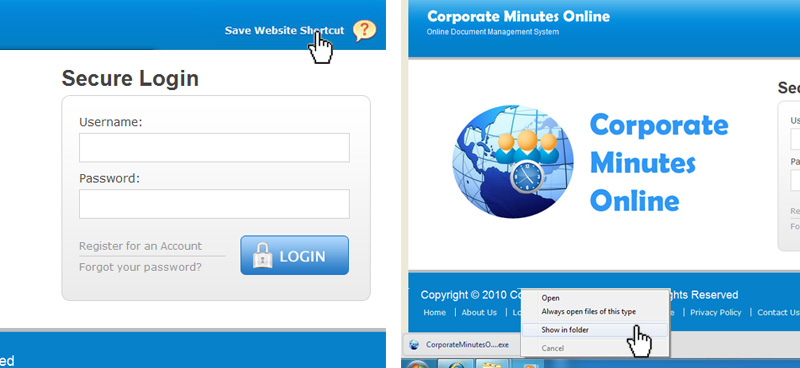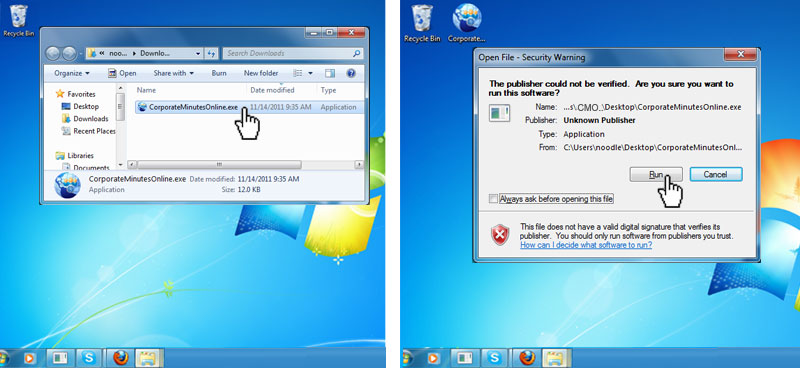How to save website shortcut
To save an icon with a direct link to CMO website follow the following instructions set on the type of browser you are using:
MOZILLA
Click on "Save Website Shortcut" link found on upper right portion of the Secure Login Page. Then click on "Save File" to save the file. When download is finished, right click on the downloaded file and click on "Open Containing Folder". Drag or Cut and paste file to your desktop. Double click the CMO icon. On the Security Prompt uncheck "Always ask before opening this file and click "Run"
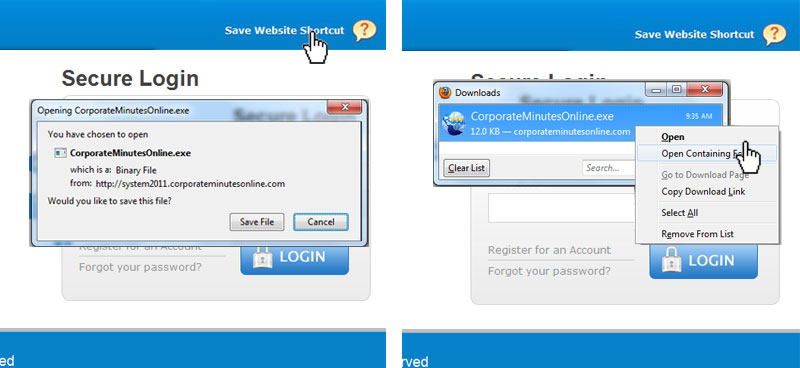
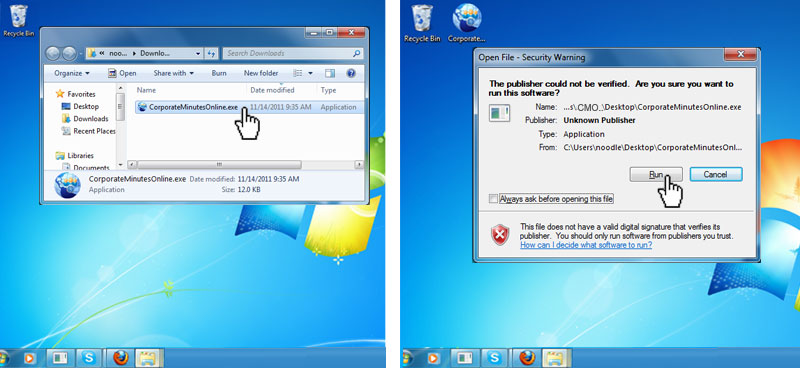
INTERNET EXPLORER
Click on "Save Website Shortcut" link found on upper right portion of the Secure Login Page. Then click on "Save File" to save the file. Choose desktop as target folder to save the file. Click "Run" on first prompt and click "Run" on second prompt. On the Security Prompt uncheck "Always ask before opening this file and click "Run"
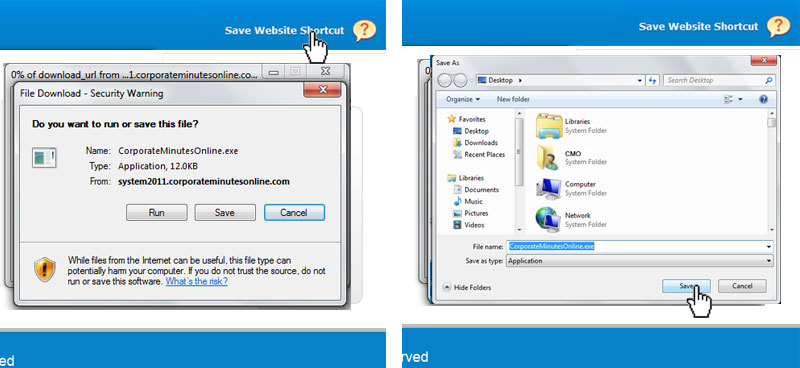
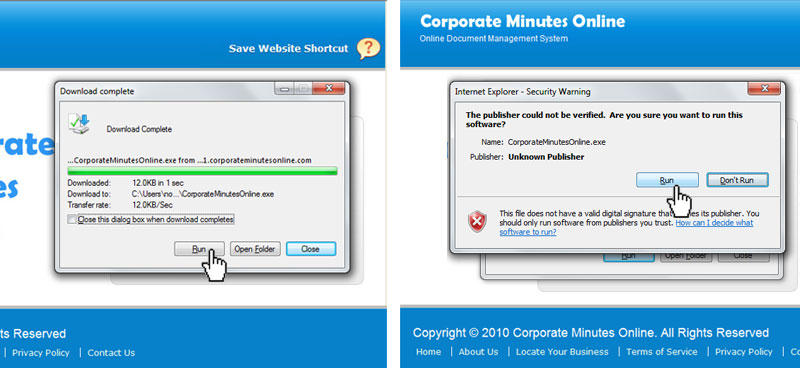
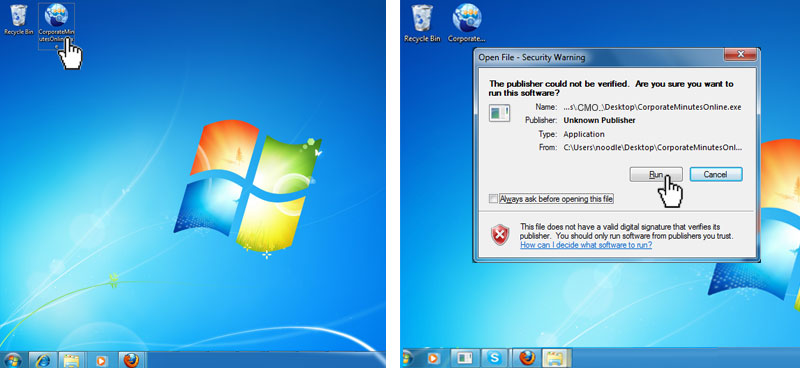
GOOGLE CHROME
Click on "Save Website Shortcut" link found on upper right portion of the Secure Login Page. When download is finished, right click on the downloaded file and choose "Show in folder". Drag or Cut and paste file to your desktop. Double click the CMO icon. On the Security Prompt uncheck "Always ask before opening this file and click "Run"